How to Change the Display GIF of the Ajazz AK820 Pro Keyboard?
Hi everyone, if you have an Ajazz AK820 Pro keyboard and are looking for guidance on how to change the display gif, I hope this article will help you.
How to Change the Screen Display GIF of the Ajazz AK820 Pro Keyboard:
Step 1: Wired Mode
Switch the keyboard to wired mode. On the back of the keyboard, push the upper button to 'Win' and the lower button to the middle 'USB' position. Then use the Typc-C link to connect to the computer.

Step 2: Download Software
Download the Ajazz AK820 Pro keyboard software from WhatGeek. You can download it from the 'DOWNLOAD' section below the product page: https://www.whatgeek.com/products/ajazz-ak820-pro-mechanical-keyboard
Or download from the download page: https://www.whatgeek.com/pages/software-downloads
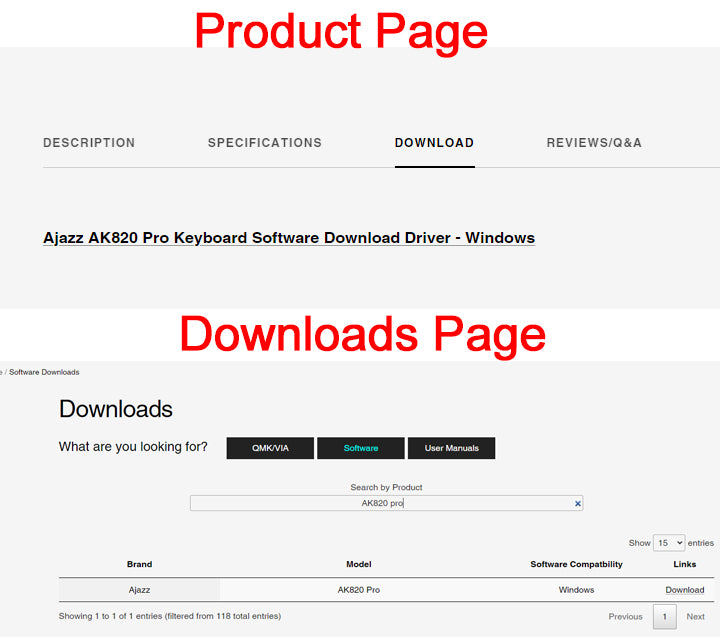
Step 3: Install Software
After downloading the Ajazz AK820 Pro keyboard software, install it on your Windows computer
- Unzip the ZIP file and you will get an .exe file of the AJAZZ AK820 Pro keyboard software
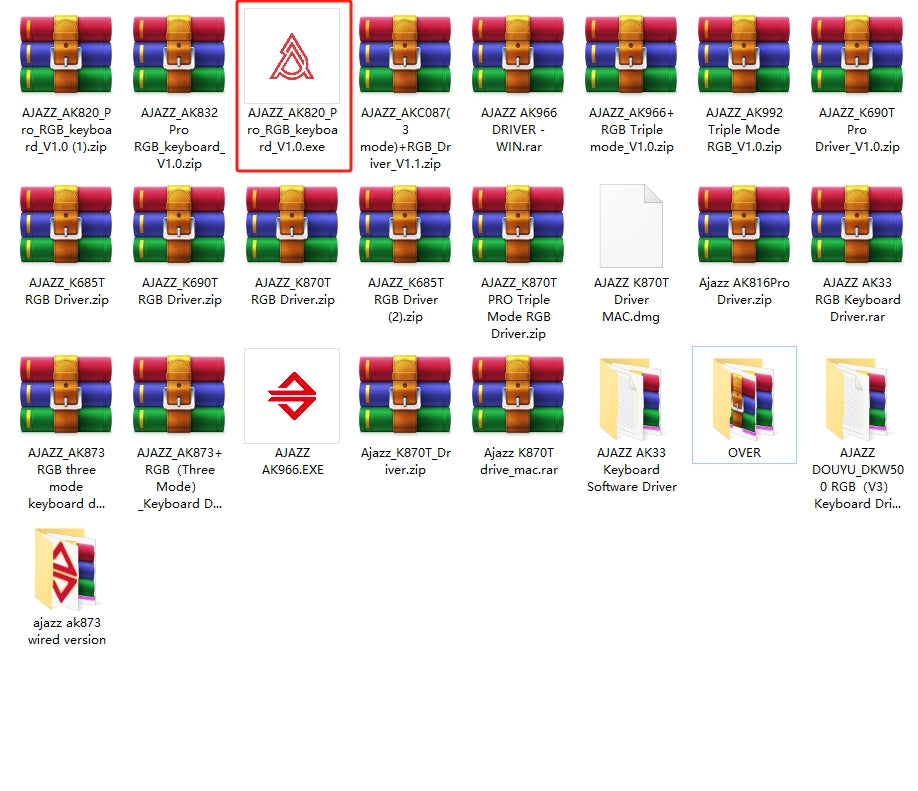
- Double-click it to install it, and choose the language.
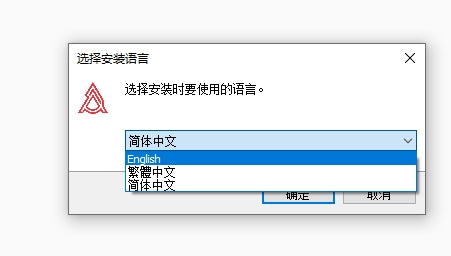
- Select the installation address of the software and click Next
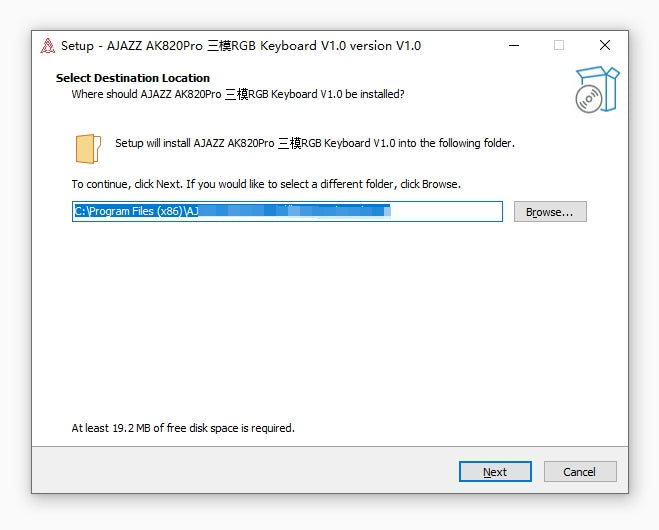
- Click the checkbox to create a desktop shortcut and then click Next

- Keep clicking Next until you finally click Install and wait for it to start
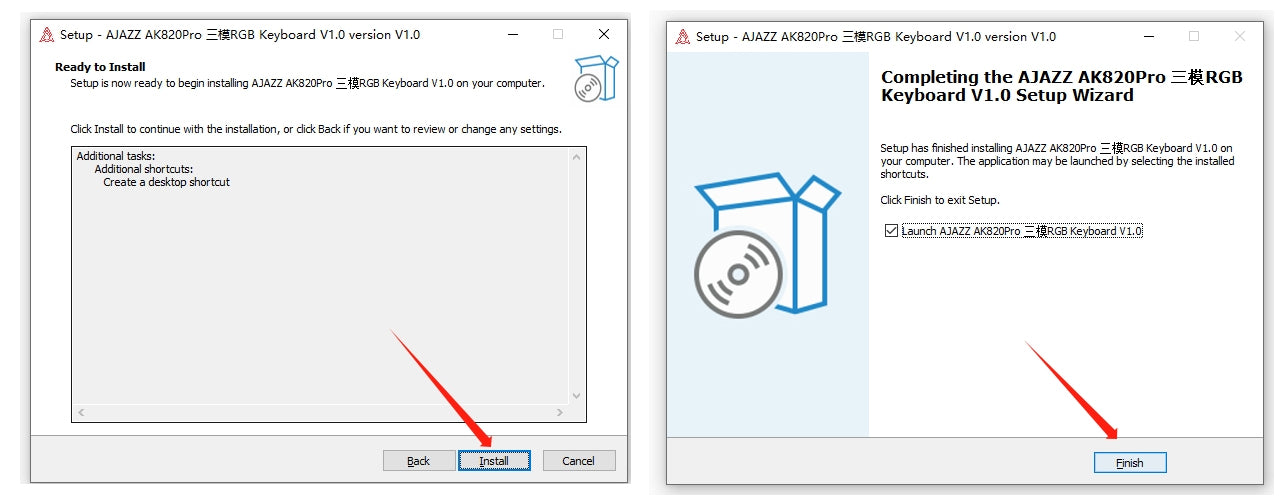
Step 4: Change Language & Change TFT
At this time, the software will start automatically, and the language of the software may still be Chinese. You can change the language in settings.

After changing the language, click on the 'TFT' button

Step 5: GIF or Picture
You have two options of uploading a picture or uploading a picture to change your keyboard display.
a. Replace Picture

After uploading your image, click Save gif and then click Upload to keyboard. Finally, wait for the software to upload and the screen display will be changed successfully.
b. Change GIF
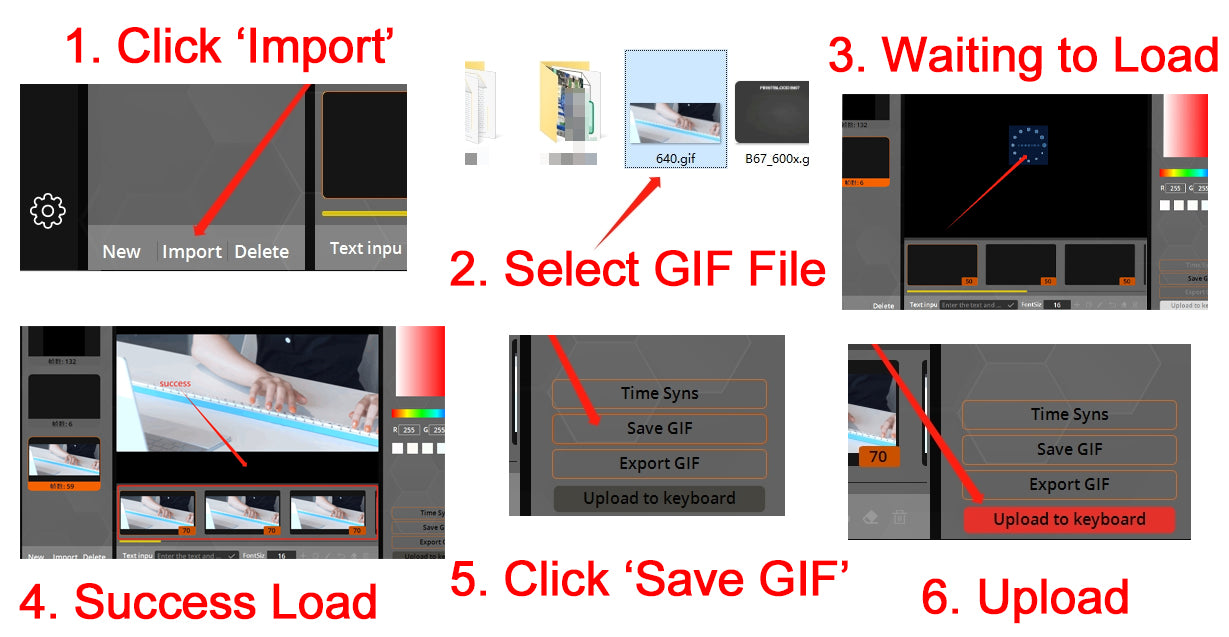
Step 6: Case Display
Finally, the animation you uploaded is successful. The following is a case display.


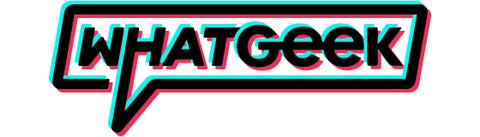









17 commentaires
Mikhail Rus
Ребят, ставить гивку на экранчик и любоваться ей можно только от провода. Когда переходишь на радио или блютуз, то хуй тебе. Так что не выебывайтесь и берите версию без экрана, сэкономите штуку-полторы
Ребят, ставить гивку на экранчик и любоваться ей можно только от провода. Когда переходишь на радио или блютуз, то хуй тебе. Так что не выебывайтесь и берите версию без экрана, сэкономите штуку-полторы
N
Hi
Can the date format be DD/MM/YYYY or is it stuck in the americanised version of MM/DD/YYYY? If it can be changed, do you know how?
Hi
Can the date format be DD/MM/YYYY or is it stuck in the americanised version of MM/DD/YYYY? If it can be changed, do you know how?
S C
Hi!
I noticed a lot of people confused about the software and how to get it to work – you’re not alone, I was too!
To get the software to work you need to plug your keyboard into the PC Using the wire! The wire is needed for data transfer – something I don’t think bluetooth or the dongle does.
Hope this helps!
Hi!
I noticed a lot of people confused about the software and how to get it to work – you’re not alone, I was too!
To get the software to work you need to plug your keyboard into the PC Using the wire! The wire is needed for data transfer – something I don’t think bluetooth or the dongle does.
Hope this helps!
Jensen Wilson
Just got my AJAZZ AK820 Wireless Keyboard, however after connecting via bluetooth, I can’t get it to work. Pressing the ’windows" keys and all other keys and nothing….It just will not work….Is the keyboard defective and is there something else I should be doing?
I am about to return it because I do not know what else to do. I need some help. Thank you
Just got my AJAZZ AK820 Wireless Keyboard, however after connecting via bluetooth, I can’t get it to work. Pressing the ’windows" keys and all other keys and nothing….It just will not work….Is the keyboard defective and is there something else I should be doing?
I am about to return it because I do not know what else to do. I need some help. Thank you
тт
рир
рир
Briz
how to set time and date in the keyboard display I cannot set it
how to set time and date in the keyboard display I cannot set it
M
Hello, when i upload the gifs onto the software it turns out white on my screen and the gifs dont show on the preview
Hello, when i upload the gifs onto the software it turns out white on my screen and the gifs dont show on the preview
Sam
Hi, when I upload a gif or photo to the app, it just doesn’t show up. Is there any way to fix this? Also, Is there a way to get rid of the red light when on the USB cable setting?
Thanks
Hi, when I upload a gif or photo to the app, it just doesn’t show up. Is there any way to fix this? Also, Is there a way to get rid of the red light when on the USB cable setting?
Thanks
Aan
cant show GIFs animation when I switch it back to the 2.4GHz dongle it resets to the menu, how to show GIFs animation in 2.4GHz or Bluetooth mode?
cant show GIFs animation when I switch it back to the 2.4GHz dongle it resets to the menu, how to show GIFs animation in 2.4GHz or Bluetooth mode?
Ben
Alright guys, I figured out what the problem was. You have to connect it to your computer via wired USB cable in order for the ability to import GIFs to appear in the driver software. I have it connected and everything works great now. :)
Alright guys, I figured out what the problem was. You have to connect it to your computer via wired USB cable in order for the ability to import GIFs to appear in the driver software. I have it connected and everything works great now. :)
Ben
I downloaded the 1.2 software and it doesn’t have the icon on the left hand side to enter into the TFT screen where we can change or import GIFs. Anyone else have this issue?
I downloaded the 1.2 software and it doesn’t have the icon on the left hand side to enter into the TFT screen where we can change or import GIFs. Anyone else have this issue?
Harvey
Hi!
My little screen did the same and went white too. If you still have issues or anything do follow the link below as it explains everything and saved me lol. :)
https://www.youtube.com/watch?v=Z47ta_bJCrQ
Hi!
My little screen did the same and went white too. If you still have issues or anything do follow the link below as it explains everything and saved me lol. :)
https://www.youtube.com/watch?v=Z47ta_bJCrQ
Paul
Hi, my wired mode isn’t working. It powers on but it won’t connect to PC. Anyone have any suggestions? Wireless and bluetooth modes work.
Hi, my wired mode isn’t working. It powers on but it won’t connect to PC. Anyone have any suggestions? Wireless and bluetooth modes work.
Alexandre
Solved,guys. Download from the official site: http://www.a-jazz.com/en/h-col-118.html
Solved,guys. Download from the official site: http://www.a-jazz.com/en/h-col-118.html
Alexandre
Same as Kevin and Marcos…
When I upload the gif, the only thing appears is a black square. Is this a problem in the software? Please, give us a answer
Same as Kevin and Marcos…
When I upload the gif, the only thing appears is a black square. Is this a problem in the software? Please, give us a answer
Marcos Vincius
I Have the same problem as kevin, I upload the gif and its completely black, what should I do?
I Have the same problem as kevin, I upload the gif and its completely black, what should I do?
Kevin Van Loo
Hi!
Im trying this out for my keyboard but when I upload a gif via the program, it is completely black. The gifs don’t work. Is there a limit to size? Or a better program that works?
Hi!
Im trying this out for my keyboard but when I upload a gif via the program, it is completely black. The gifs don’t work. Is there a limit to size? Or a better program that works?