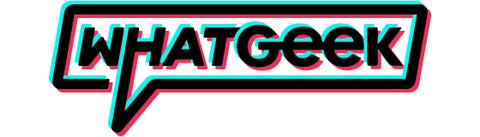Eight Best Tips on How to Clean Your Mouse
In order to ensure that the mouse maintains its accuracy and smoothness during use, it is very important to maintain and clean the mouse regularly. Regular cleaning of the mouse can not only prolong its service life but also allow the mouse to perform at its best in games or work. Here are 8 mouse cleaning tips:
Content
- 1. Remove Dust and Debris
- 2. Clean the Mousepad
- 3. Use Compressed Air
- 4. Remove and Clean Mouse Feet
- 5. Clean the Sensor
- 6. Check the Mouse Buttons
- 7. Use a Mouse Bungee
- 8. Regular Maintenance
- Conclusion
Note: Before cleaning, unplug the mouse from your computer or turn off any wireless connection to avoid accidental clicks.
1. Remove Dust and Debris
Use a soft, lint-free cloth or a cotton swab to gently wipe away any visible dust and debris on the exterior of the mouse. Pay attention to crevices and buttons where dirt can accumulate.

2. Clean the Mousepad
If you use a mousepad, clean it regularly as well. You can either wipe it down with a damp cloth or follow the manufacturer's instructions for cleaning.

3. Use Compressed Air
If your mouse has small gaps or openings where dust can accumulate, you can use compressed air to blow away the dirt gently. Hold the can upright and use short bursts of air to avoid moisture buildup.

4. Remove and Clean Mouse Feet (if applicable)
Some mice have removable mouse feet, which are small pads that allow the mouse to glide smoothly. If your mouse has these, carefully remove them and clean any accumulated dirt or debris.
5. Clean the Sensor
For optical and laser mice, the sensor on the bottom can affect tracking if it's dirty. Use a soft cloth or a cotton swab lightly moistened with isopropyl alcohol to clean the sensor. Be gentle and avoid damaging it.

6. Check the Mouse Buttons
If your mouse buttons feel sticky or less responsive, you can use isopropyl alcohol to clean around the button edges. Be cautious not to spill any liquid into the mouse.
WhatGeek best gaming working mouse>>
7. Use a Mouse Bungee (optional)
If you have a wired mouse, consider using a mouse bungee. It helps keep the cable elevated and prevents it from dragging on the surface, reducing wear and tear on the cable.
8. Regular Maintenance
Make a habit of cleaning your mouse every few weeks or as needed, depending on your usage and environment.
After cleaning, ensure all components are dry before reassembling the mouse. If you removed the mouse feet, make sure they are properly reattached.
Conclusion
Remember, the specifics of cleaning may vary depending on your mouse model, so refer to the manufacturer's guidelines if available. With proper cleaning and maintenance, you can keep your mouse in top shape for smooth and accurate performance during your gaming or work sessions.