Hi everyone, if you have an Ajazz AK820 Pro keyboard and are looking for guidance on how to change the display gif, I hope this article will help you.
How to Change the Screen Display GIF of the Ajazz AK820 Pro Keyboard:
Step 1: Wired Mode
Switch the keyboard to wired mode. On the back of the keyboard, push the upper button to 'Win' and the lower button to the middle 'USB' position. Then use the Typc-C link to connect to the computer.

Step 2: Download Software
Download the Ajazz AK820 Pro keyboard software from WhatGeek. You can download it from the 'DOWNLOAD' section below the product page: https://www.whatgeek.com/products/ajazz-ak820-pro-mechanical-keyboard
Or download from the download page: https://www.whatgeek.com/pages/software-downloads
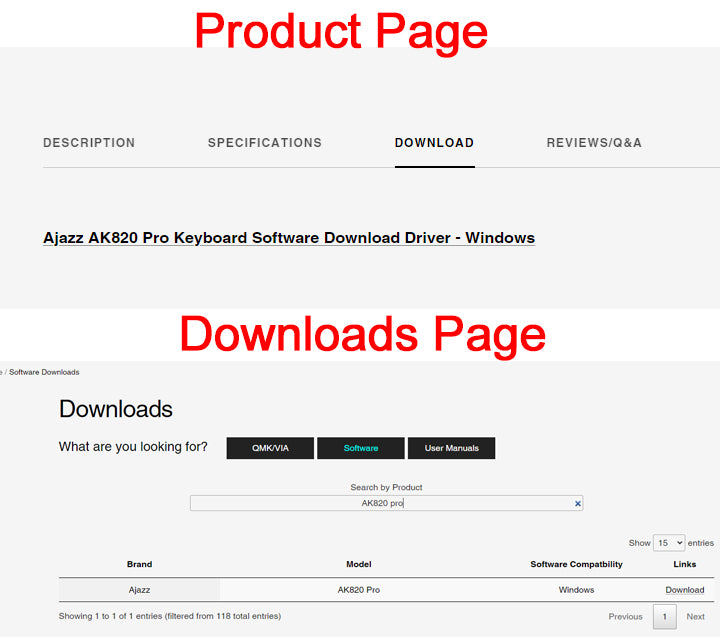
Step 3: Install Software
After downloading the Ajazz AK820 Pro keyboard software, install it on your Windows computer
- Unzip the ZIP file and you will get an .exe file of the AJAZZ AK820 Pro keyboard software
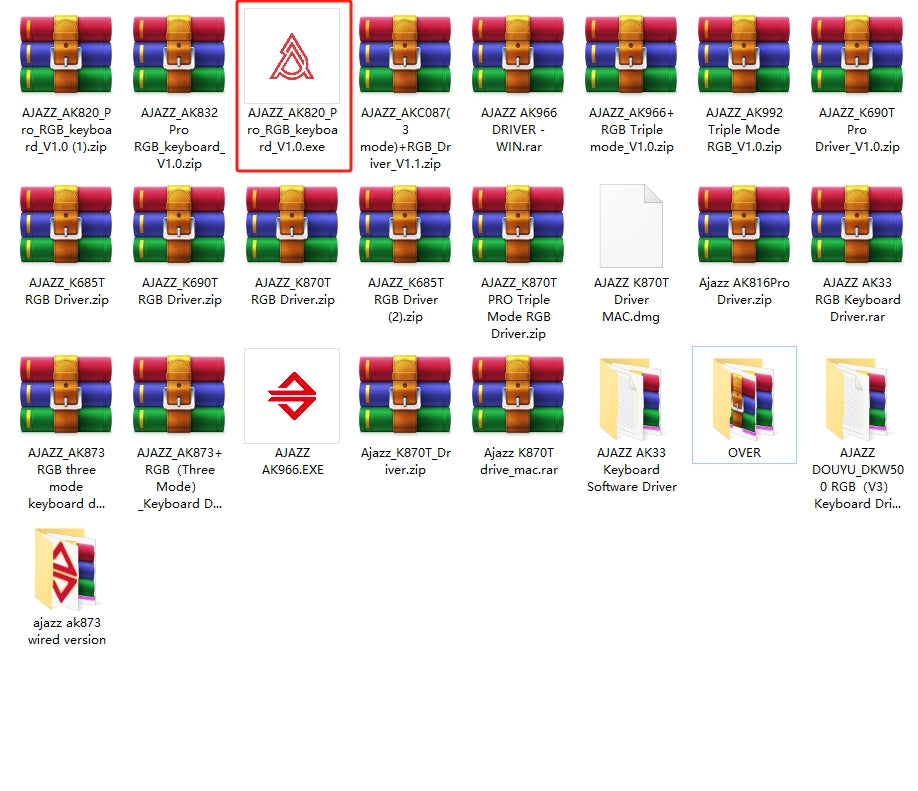
- Double-click it to install it, and choose the language.
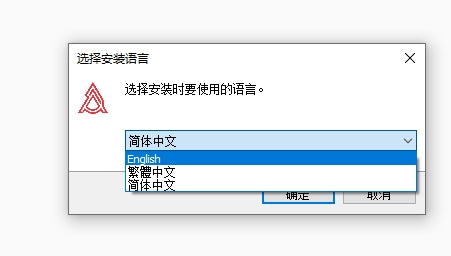
- Select the installation address of the software and click Next
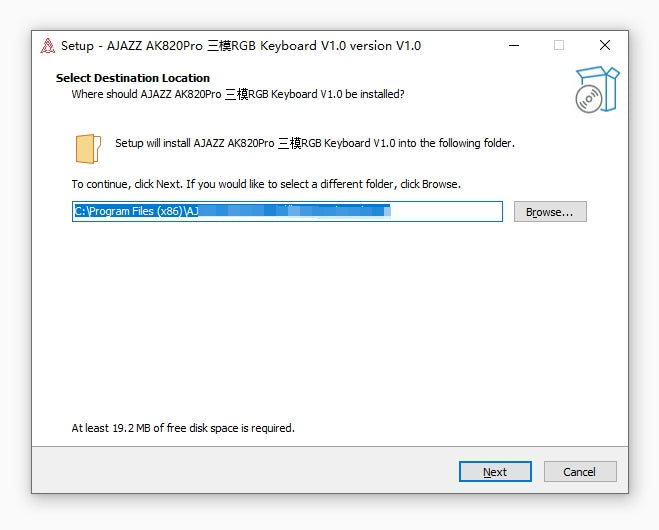
- Click the checkbox to create a desktop shortcut and then click Next

- Keep clicking Next until you finally click Install and wait for it to start
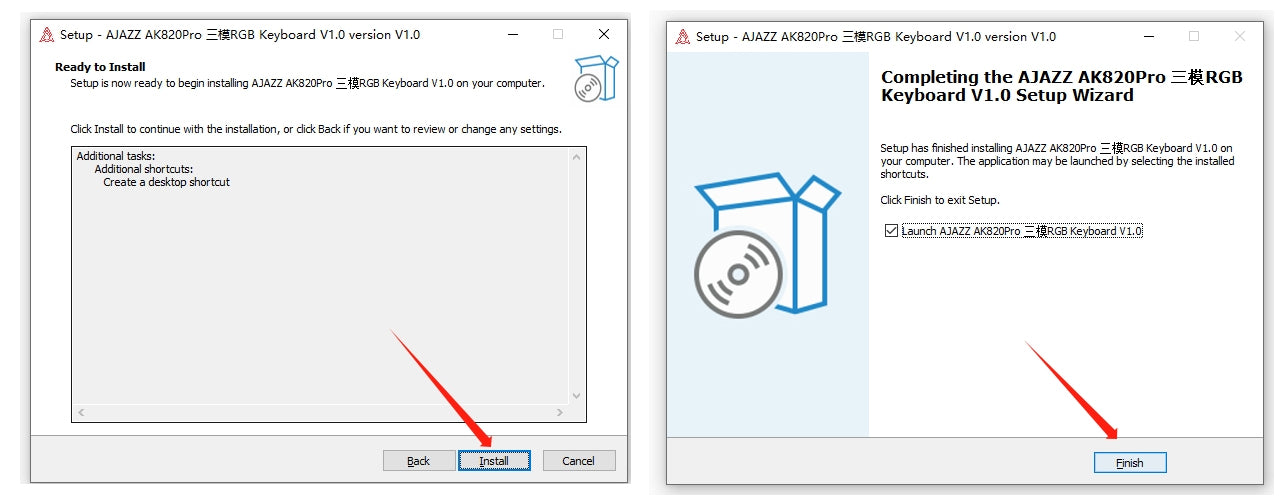
Step 4: Change Language & Change TFT
At this time, the software will start automatically, and the language of the software may still be Chinese. You can change the language in settings.

After changing the language, click on the 'TFT' button

Step 5: GIF or Picture
You have two options of uploading a picture or uploading a picture to change your keyboard display.
a. Replace Picture

After uploading your image, click Save gif and then click Upload to keyboard. Finally, wait for the software to upload and the screen display will be changed successfully.
b. Change GIF
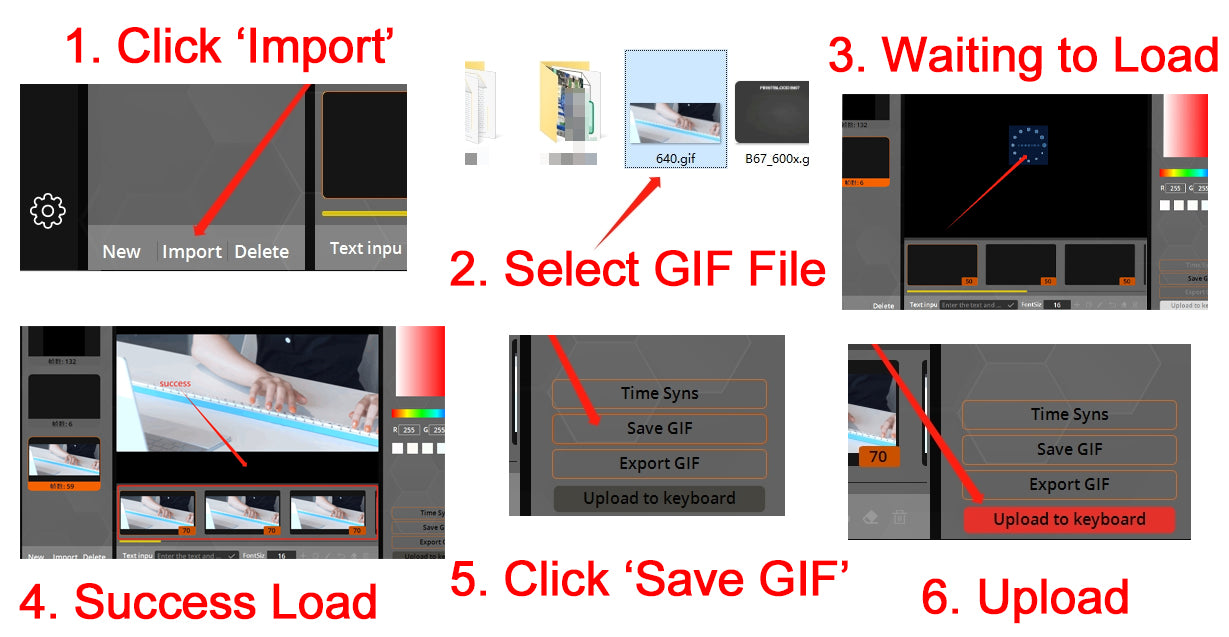
Step 6: Case Display
Finally, the animation you uploaded is successful. The following is a case display.




19 comments
The program does not recognize the keyboard.
MAC에서 바꿀 수 있는 방법은 없나요?
Ребят, ставить гивку на экранчик и любоваться ей можно только от провода. Когда переходишь на радио или блютуз, то хуй тебе. Так что не выебывайтесь и берите версию без экрана, сэкономите штуку-полторы
Hi
Can the date format be DD/MM/YYYY or is it stuck in the americanised version of MM/DD/YYYY? If it can be changed, do you know how?
Hi!
I noticed a lot of people confused about the software and how to get it to work – you’re not alone, I was too!
To get the software to work you need to plug your keyboard into the PC Using the wire! The wire is needed for data transfer – something I don’t think bluetooth or the dongle does.
Hope this helps!